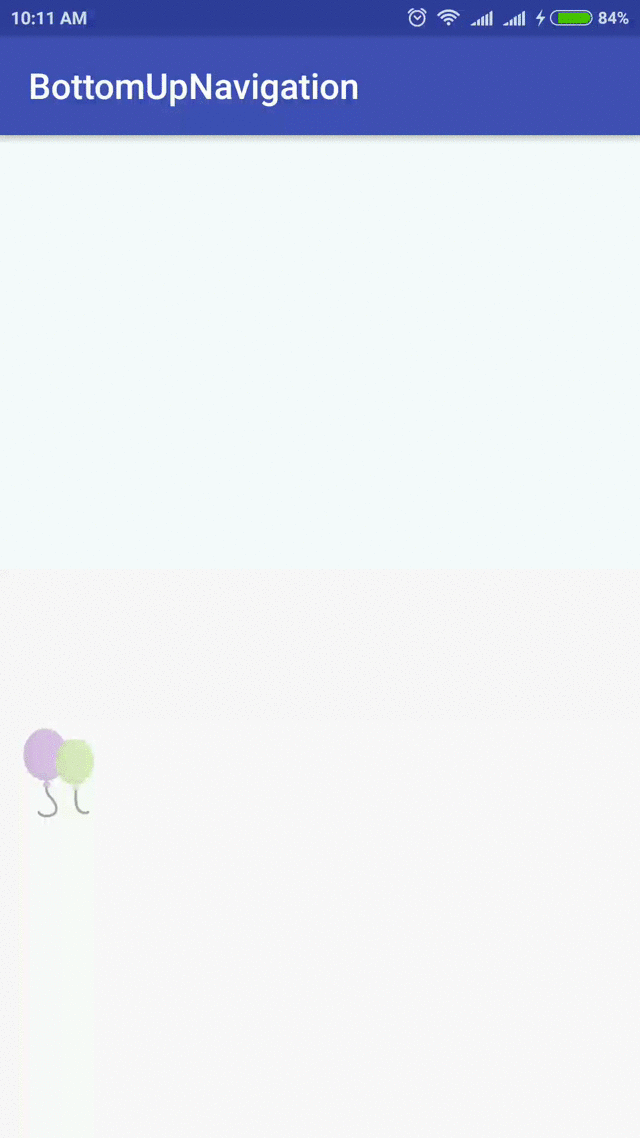Ich habe ein Layout vor der Ansicht versteckt. Wenn Sie auf eine Schaltfläche klicken, soll sie von unten nach oben verschoben werden und den gesamten Bildschirminhalt nach oben verschieben, ähnlich wie WhatsApp das Emoticons-Bedienfeld im Chat-Bildschirm anzeigt.
Ich habe SlidingDrawer gesehen, das funktioniert bei mir nicht. Es erfordert ein Bild als Griff, das in der Mitte des Bildschirms angezeigt wird. Das möchte ich nicht. Es gleitet auch über den vorhandenen Bildschirminhalt. Ich suche nach einer Möglichkeit, den vorhandenen Inhalt nach oben zu verschieben.
Update 1:
Ich habe versucht, die von Sanket Kachhela vorgeschlagenen Animationen zu verwenden. Das versteckte Layout wird jedoch nie angezeigt. Hier ist der Code.
Layout (activity_main.xml):
<RelativeLayout
android:id="@+id/main_screen"
android:layout_width="match_parent"
android:layout_height="match_parent" >
<TextView
android:layout_width="wrap_content"
android:layout_height="wrap_content"
android:text="@string/hello_world"
android:layout_alignParentTop="true"/>
<TextView
android:layout_width="wrap_content"
android:layout_height="wrap_content"
android:text="@string/hello_world"
android:layout_centerInParent="true"/>
<Button
android:layout_width="wrap_content"
android:layout_height="wrap_content"
android:text="Slide up / down"
android:layout_alignParentBottom="true"
android:onClick="slideUpDown"/>
</RelativeLayout>
<RelativeLayout
android:id="@+id/hidden_panel"
android:layout_width="match_parent"
android:layout_height="wrap_content"
android:layout_below="@id/main_screen">
<Button
android:layout_width="wrap_content"
android:layout_height="wrap_content"
android:text="@string/app_name" />
</RelativeLayout>Aktivität (MainActivity.java):
package com.example.slideuplayout;
import android.app.Activity;
import android.os.Bundle;
import android.view.Menu;
import android.view.View;
import android.view.ViewGroup;
import android.view.animation.Animation;
import android.view.animation.AnimationUtils;
public class MainActivity extends Activity {
private ViewGroup hiddenPanel;
private boolean isPanelShown;
@Override
protected void onCreate(Bundle savedInstanceState) {
super.onCreate(savedInstanceState);
setContentView(R.layout.activity_main);
hiddenPanel = (ViewGroup)findViewById(R.id.hidden_panel);
hiddenPanel.setVisibility(View.INVISIBLE);
isPanelShown = false;
}
@Override
public boolean onCreateOptionsMenu(Menu menu) {
// Inflate the menu; this adds items to the action bar if it is present.
getMenuInflater().inflate(R.menu.main, menu);
return true;
}
public void slideUpDown(final View view) {
if(!isPanelShown) {
// Show the panel
Animation bottomUp = AnimationUtils.loadAnimation(this,
R.anim.bottom_up);
hiddenPanel.startAnimation(bottomUp);
hiddenPanel.setVisibility(View.VISIBLE);
isPanelShown = true;
}
else {
// Hide the Panel
Animation bottomDown = AnimationUtils.loadAnimation(this,
R.anim.bottom_down);
hiddenPanel.startAnimation(bottomDown);
hiddenPanel.setVisibility(View.INVISIBLE);
isPanelShown = false;
}
}
}Animationen:
bottom_up.xml:
<?xml version="1.0" encoding="utf-8"?>
<set xmlns:android="http://schemas.android.com/apk/res/android">
<translate
android:fromYDelta="75%p"
android:toYDelta="0%p"
android:fillAfter="true"
android:duration="500" />
</set>bottom_down.xml:
<?xml version="1.0" encoding="utf-8"?>
<set xmlns:android="http://schemas.android.com/apk/res/android">
<translate
android:fromYDelta="0%p"
android:toYDelta="100%p"
android:fillAfter="true"
android:interpolator="@android:anim/linear_interpolator"
android:duration="500" />
</set>Irgendwelche Ideen, wie das gemacht werden kann?
Vielen Dank.
hiddenPanel.bringToFront()bevor Sie mit der Animation beginnen, und prüfen Sie, ob sie funktioniert. Lassen Sie uns auch wissen, ob Sie die Ansicht hidden_panel im grafischen Layout für erhalten activity_main.xml.